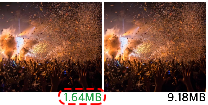➡︎ Click here to jump to 'Additional features'
◦ Deletion
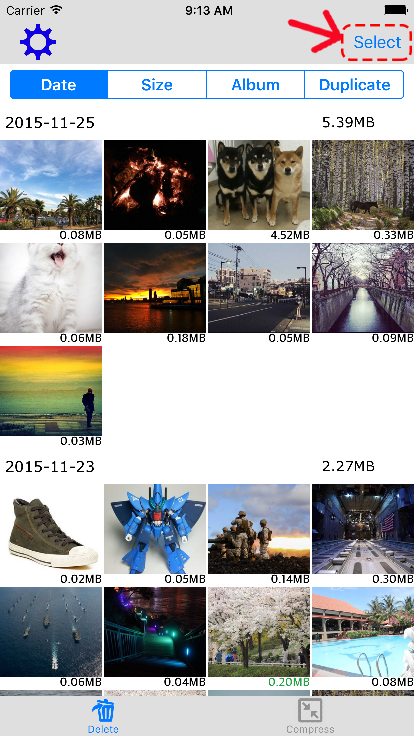
② Select all media you wish to remove by tapping on them.
You can also press '⊕' / '⊖' button to select/deselect all media in particular section or press 'Select all' to select all media.
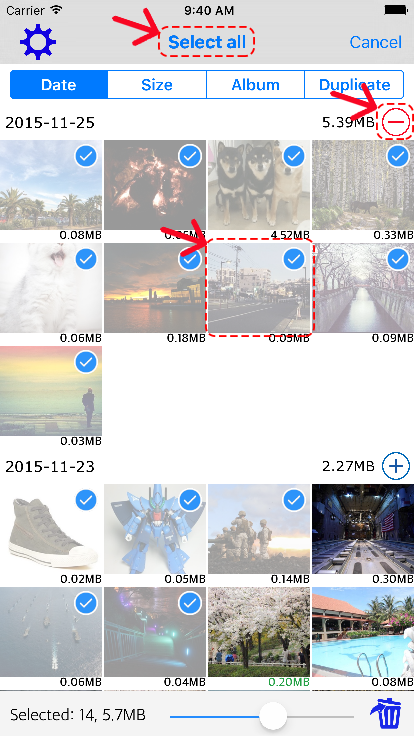
③ Press the Delete button(trash icon) and allow deletion.
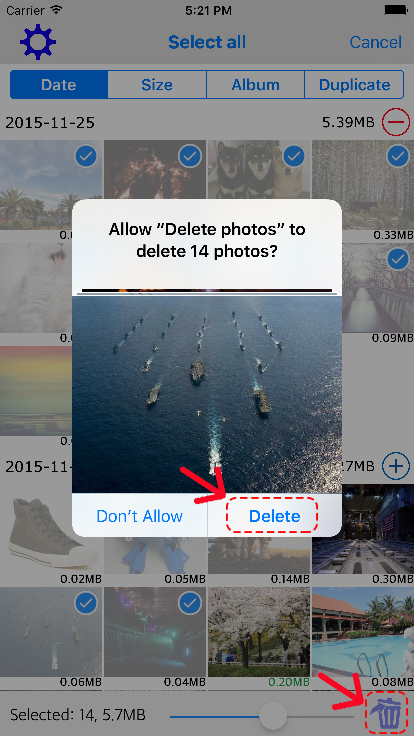
④ To complete the deletion, you must delete all media in 'Recently Deleted' album in the Photos app.
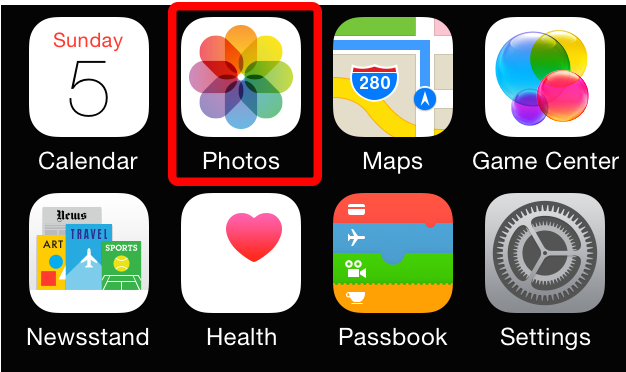
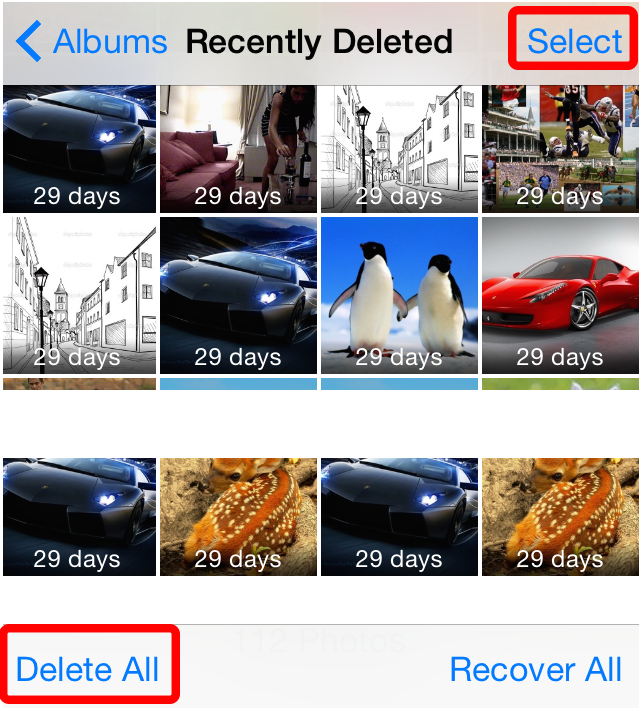
◦ Compression
① Tap 'Compress' on the bottom right in View mode.
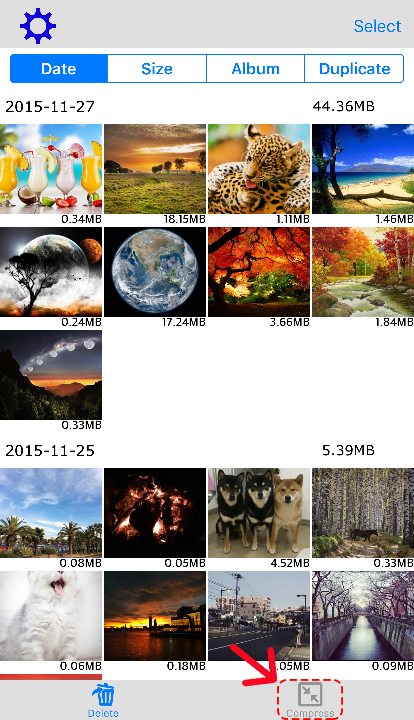
② Turn to Select mode by pressing 'Select' and select all media you wish to remove by tapping on them.
You can also press '⊕' / '⊖' button to select/deselect all media in particular section or press 'Select all' to select all media.
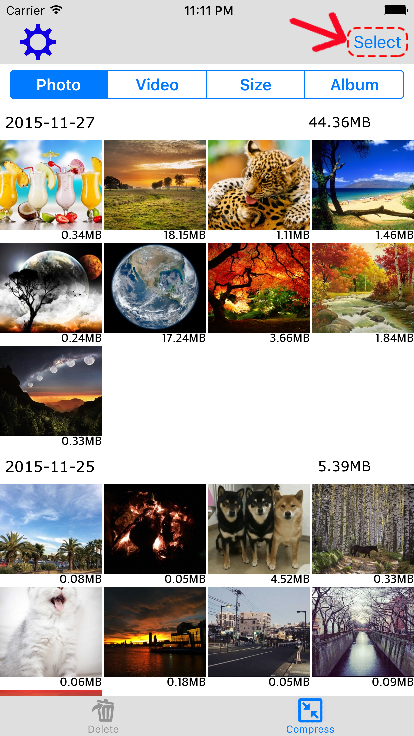
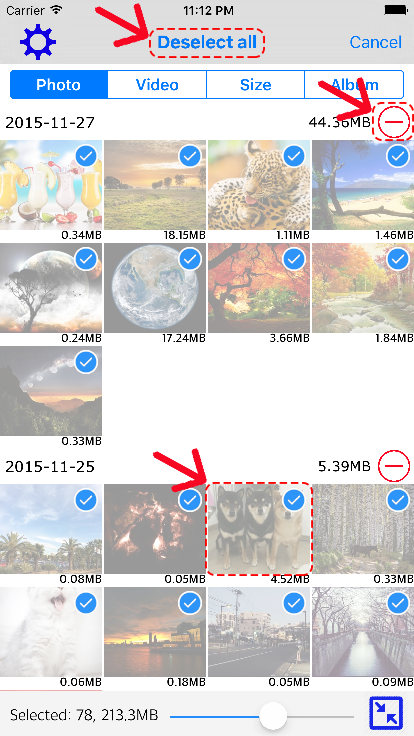
③ Press the Compress button(box with arrow icon) and confirm compression.
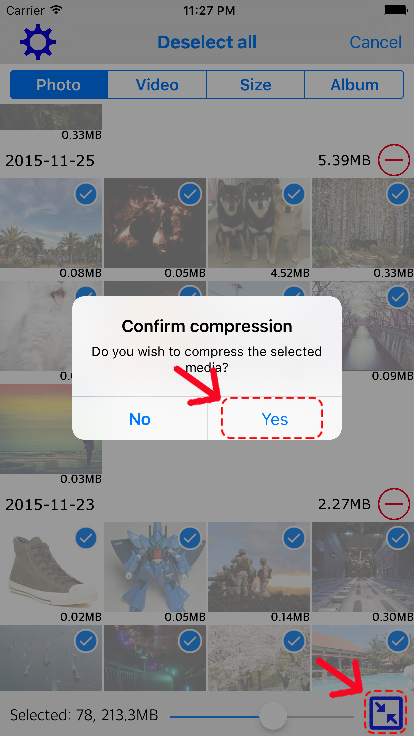
④ You will be asked whether you would like to remove the original photos & videos(the compressed one) or not.
Choose "Yes" if you wish to remove them after compression. They will be moved to 'Recently Deleted' album in Photos app.
Choose "No" if you wish to leave the original media.
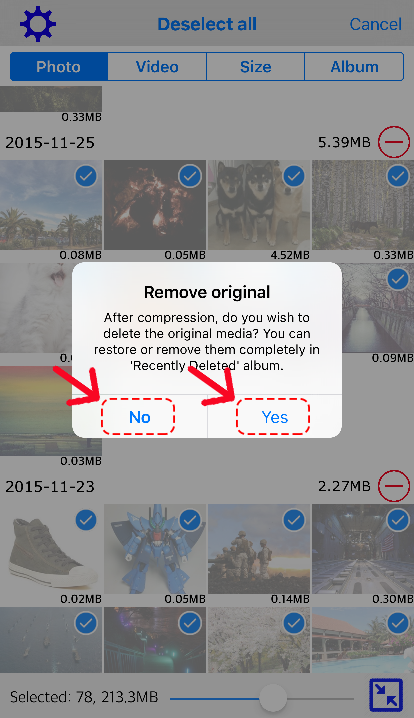
After choosing, the compression will start.
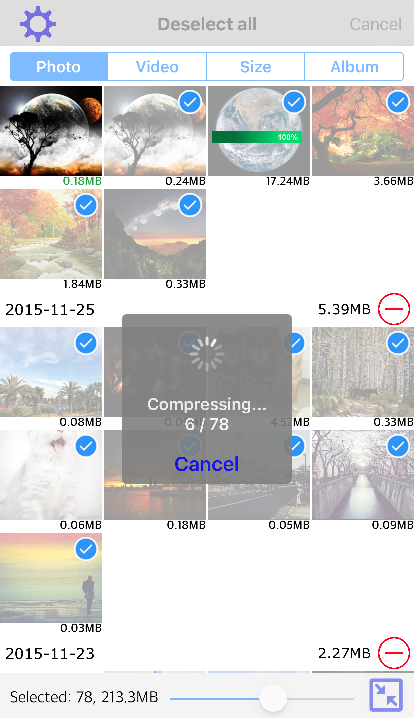
⑤ After compression, you will be notified how much space you have saved.
(The real memory space increases at the time you empty the 'Recently Deleted' album in Photos app)
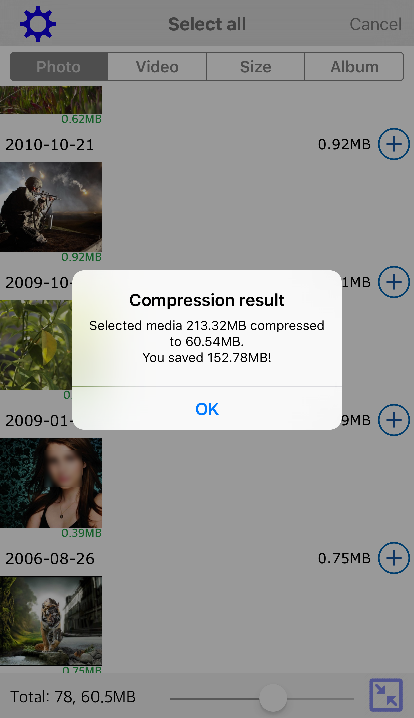
✻ Note that the file size of the 'compressed' media will appear in green font.